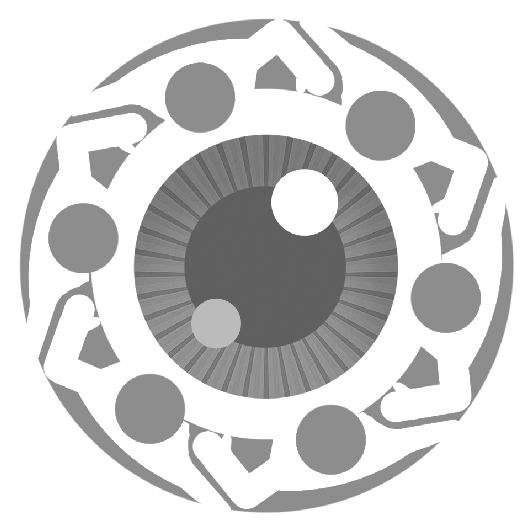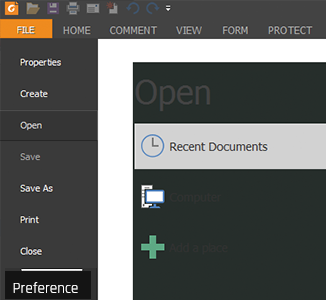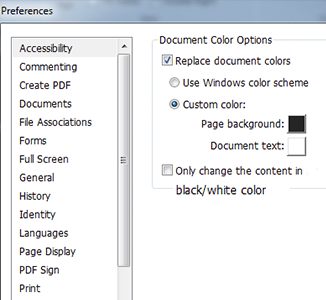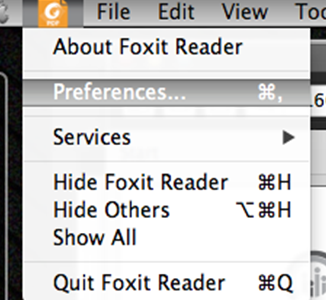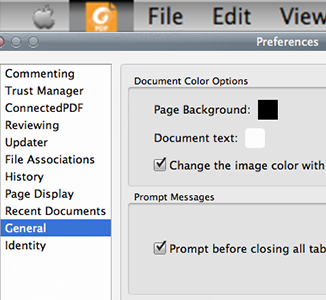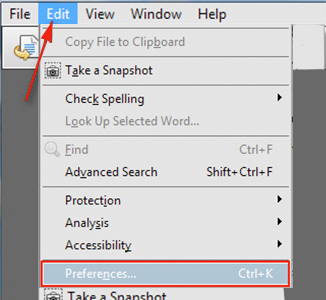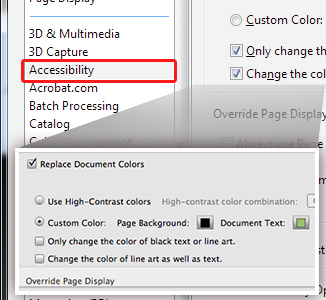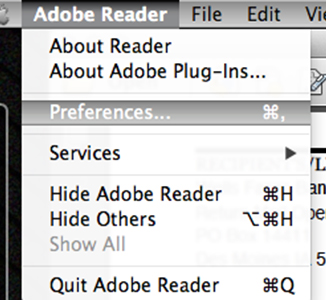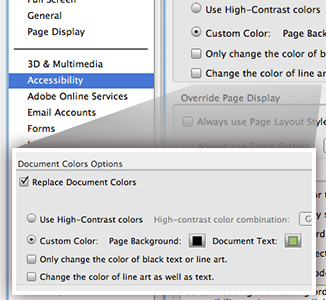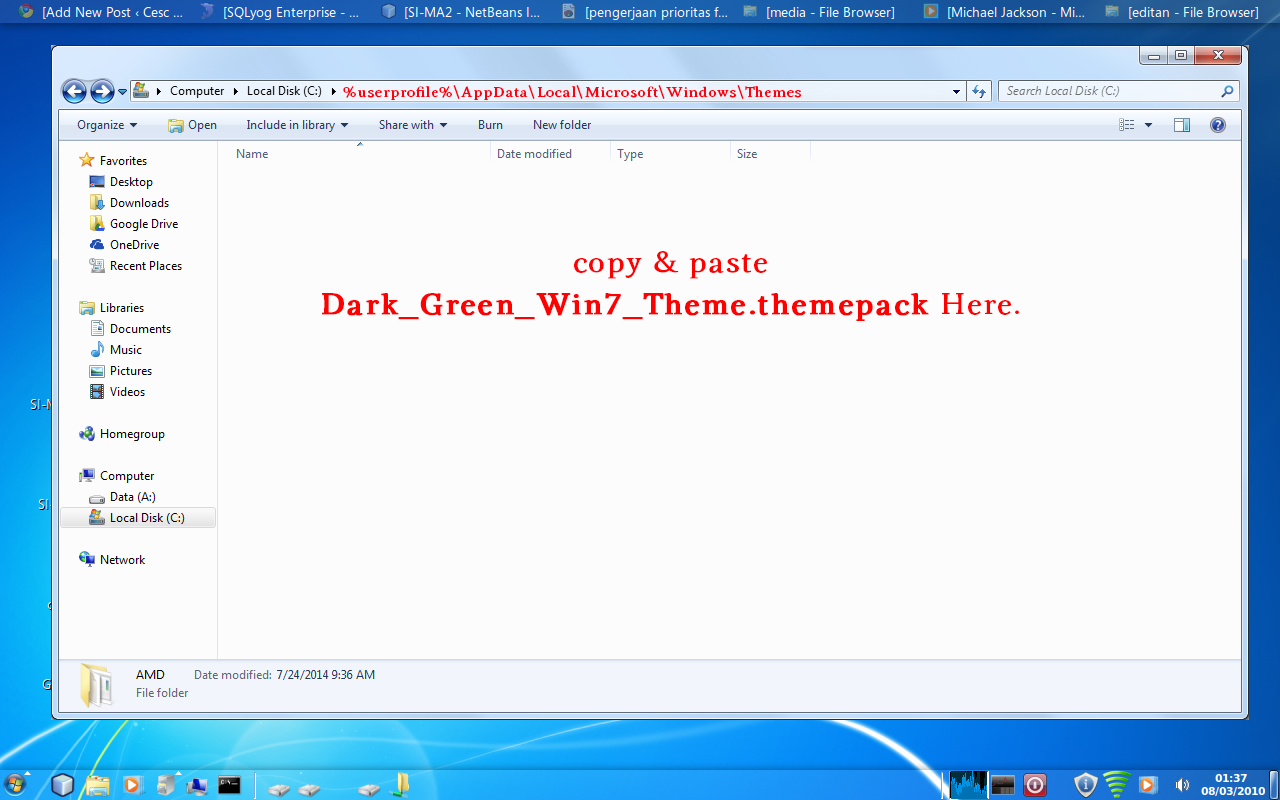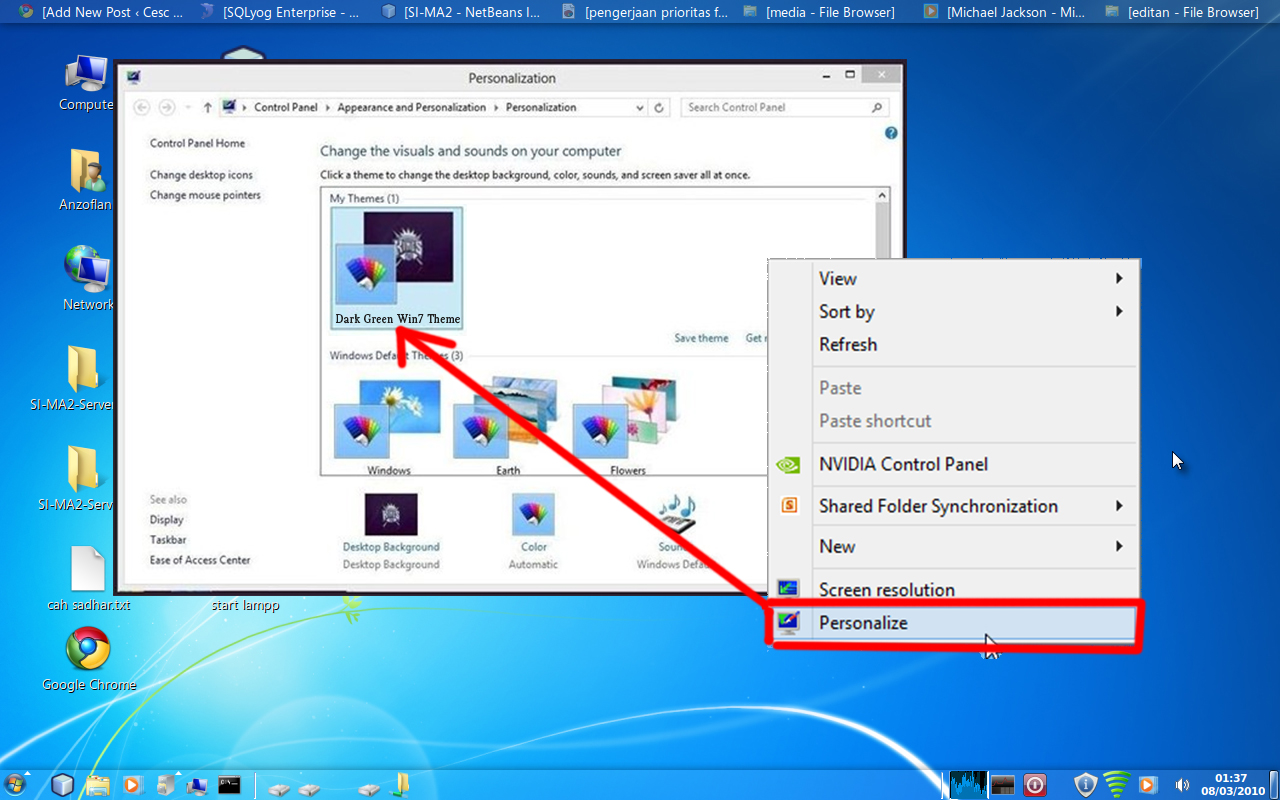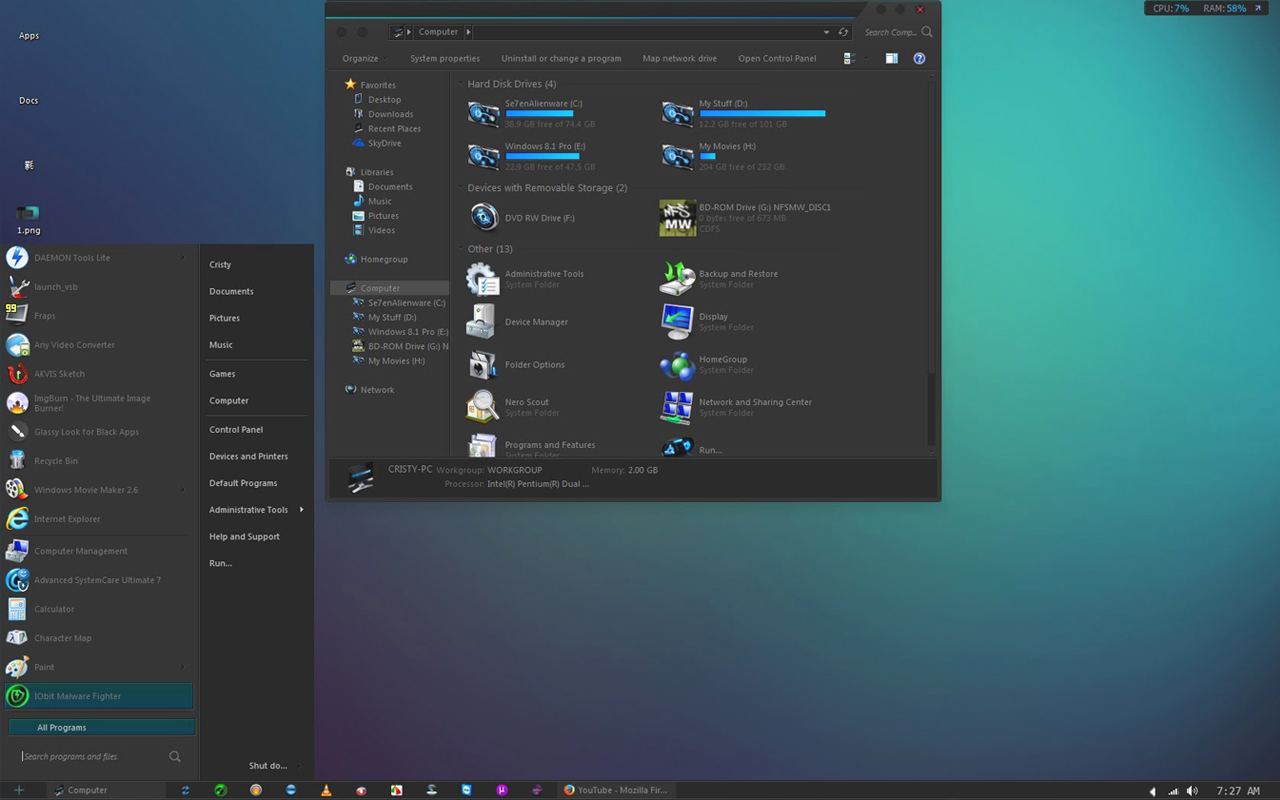This post is also available in: Português
Helpful Tips
We, as eye Floaters sufferers, ordinary life can be very diffcult to live on. We reluctant to go outdoor to enjoy the view, drive to work or go shopping. In modern society, most of us can’t live without using computer to surf the internet and read documents . We gather all the tips and tricks from the sufferers around the world to maximize our ability to maintain our daily function before the safe cure finally come to us.
Below are some of the Tips and Tricks that we found useful
- Wear your prescription lenses: Straining to see causes increased visual gain and this increased sensitivity can make eye floaters more apparent. Correcting any associated sight loss reduces the perception of eye floaters
- Wear sunglasses: Sunglasses reduce the amount of light getting into your eyes; this reduces the strength of the shadows cast by floaters on the retina, making your floaters appear fainter. Alternatively ask your optician about therapeutic tinted contact lenses, enabling you to darken your vision without sunglasses. There are 2 types of sunglasses we recommed, Please click: #Section_Sunglasses
- Change your computer monitor setting: Floaters often become more noticeable when looking at the large, bright, white areas on a computer monitor. Try decreasing the brightness, or lowering the backlight, of your computer display. For more details,Please click: #Section_Desktop_Lighter
- Enrich the visual environment: Floaters are more intrusive in stark spaces, modern offices can be a special kind of torment to the DVS sufferer. Break this up with indoor plants, coat stands, abstract pictures and patterns. Outdoor environments such as cities, parks and forests are full of detail and may be a better choice than beaches and ski-slopes.
- Darken indoor spaces: Just as sunglasses make floaters appear fainter outdoors, tinted film or blinds on your windows will achieve the same effect when you look outdoors. At work, try to pick a spot away from the picture windows.
- Relax: Relaxation techniques and simple mental exercises like counting backwards from ten will help to reduce the tension and stress floaters can cause you. There are several websites explaining techniques.
- But also keep busy: Trying to ignore your floaters is unlikely to work, and sitting indoors will concentrate your attention on them. But playing music and keeping your brain challenged with coordinating hand/foot and eye movements will shift your preoccupation;
- Focus on the positive: Focus on everything that you can still see, rather than focusing on the floaters. Think about the colours, the detail and the movement in the distance, not the moving threads in the foreground. Think about the 95% good, versus the 5% bad.
If you here better ideas that can help under current situatioin, feel free to click the link to contact us: http://eyefloaterscure.net/contact-us/ For more details about how to purchase specific type of sunglasses or What software to use, please click the buttons below:
For sufferers going outdoor
There are 2 sunglasses manufactured by Body Max. With either of them, you can basically ware all day long, the darkness of the sunglasses can be easily adjust depend on different light condition by the scroll button on the top side of the frame.
Product description: This Dial-A-Vision sunglasses is not an ordinary sunglasses. This special sunglasses incorporates two polarizing lenses coupled to a simple dial. You can adjust the lenses darker or lighter with a simple touch of the dial to fit the sunlight conditions or simply meet your personal preference. This Dial-A-Vision sunglasses is ideal for driving, action sports, or simply going between indoors and out without having to re This Dial-A-Vision sunglasses is not an ordinary sunglasses. This special sunglasses incorporates two polarizing lenses coupled to a simple dial. You can adjust the lenses darker or lighter with a simple touch of the dial to fit the sunlight conditions or simply meet your personal preference. This Dial-A-Vision sunglasses is ideal for driving, action sports, or simply going between indoors and out without having to remove your shades.move your shades.
Both of them can be purchased through Amazon ( We are not affiliate with neither the manufacture nor Amazon, just our personal preference to use these type of sunglasses.
Shade Dial Sunglasses type I
Retro Classic Original Body Shaping Shade with Dial Sunglasses -Aviator Style –
Incorporates two polarizing lenses with a simple dial Adjust the lenses darker or lighter with a simple touch of the dial Provides 100% UVA and UVB protection and blocks harmful blue light Features a sturdy, lightweight plastic frame and contemporary design Perfect for driving, action sports, or simply going between indoors and out without removing your shades
Shade Dial Sunglasses type II
Body Shaping Shade Dial Sunglasses-Wayfarer
Incorporates two polarizing lenses with a simple dial Adjust the lenses darker or lighter with a simple touch of the dial Provides 100% UVA and UVB protection and blocks harmful blue light Features a sturdy, lightweight plastic frame and contemporary design Perfect for driving, action sports, or simply going between indoors and out without removing your shades
office Environment Setup

This image show you how to setup your home office, or if you can persuade you employer to let you setup you office, it could be very helpful to reduce you chance to see floaters.
Both of them can be purchased through Amazon ( We are not affiliate with neither the manufacture nor Amazon, just our personal preference to use these type of Display Board.
Elmer's Tri-Fold Display Board
Pacon Black Presentation Board
- Lightweight display board Smooth surfaces for markers, paintsadhesives
- Provides uniform thickness from edge to edge
- BLACK PRESENTATION BOARD 48X36
For Sufferers using Internet

For Firefox User
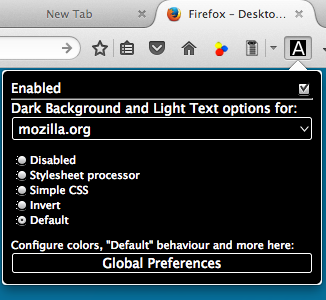
- We recommend to use FireFox as the Web brower, click to visit: https://www.mozilla.org/en-US/firefox/new/
- After you download the software, double-click to install it.
- Then when finish installing Firefox, visit this link in the Firefox browser: https://addons.mozilla.org/en-US/firefox/addon/dark-background-light-text/
- click on “+Add to Firefox” you will see the upper right corner of your Firefox browser will have a icon with big letter “A“
- if you click on the icon, you can easily switch between “ Default” mode and “ Disabled” mode. Note: it may have some difficulty when you type in a fill up form online, such as login in window or payment window, the text will be very light , it is very hard to read, but most of the time , it will be very convenient. Some time , when you write a email, after you done before you send out, make sure you switch the “ Dark Background and Light Text” option to “ Disable” to see if the text color it OK.

For Chrome User
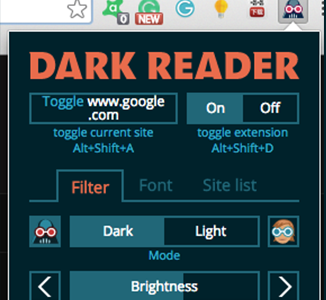
- We also recommend to use Chrome as the Web brower, click to visit: https://www.google.com/chrome/
- After you download the software, double-click to install it.
- Then when finish installing Chrome, visit this link in the Chrome browser: https://chrome.google.com/webstore/detail/dark-reader/eimadpbcbfnmbkopoojfekhnkhdbieeh
- click on “Add to Chrome” , and click on “Add Extension” to proceed. Then you will see the upper right corner of your Chrome browser will have a icon with a grey guy holding a red goggle.
- if you click on the icon, you can easily switch Dark Reader between “ On” mode and “ Off” mode. Note: If you use Firefox, it may have some difficulty when you type in a fill up form online, such as login in window or payment window, the text will be very light . it is very hard to read, but that won’t be a problem if use this Chrome brower extension.
PDF FILES READER

Foxit Reader
PC Version
We recommend to use Foxit for PC user, click to visit the link and choose the PC version: https://www.foxitsoftware.com/products/pdf-reader/
- After you download the software, double-click to install it.
- After you install the software, you can click on the upper left corner of the menu “File”→” Preferences”.
- on the pop-up Preference window, click on the first tab “ Accessbility” , at the right side check the ” replace document colors”. Then you are able to set the background to dark and text color to light, this is only work on the text base PDF files,
- If you also want to change the PDF files that are made up of scanned images, you need to uncheck the last option “Only Change the content in black/white color” .
- By doing the steps above, The PC version not only work on the text base PDF files, but also work with the files that made up of scanned images.
MAC Version
We also recommend to use Foxit for MAC user, click to visit the link and choose the MAC version: https://www.foxitsoftware.com/products/pdf-reader/
- After you download the software, double-click to install it.
- After you install the software, you can click on the upper left corner of the Foxit Reader Icon →” Preferences”.
- then on the pop-up Preference window, click on the first tab “General” ,
- at the right side you are able to set the background and text color, I personally prefer to set Page Background color with Black, and Document Text with white.
- and check the ” Change the image color with document text” . To confirm the option to click the “OK“
- The Mac version not only work on the text base PDF files, but also work with the files that made up of scanned images.
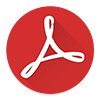
Adobe PDF Reader
PC Version
if you use Adobe PDF reader, click to visit the link and choose the PC version: https://get.adobe.com/reader/otherversions/
- After you download the software, double-click to install it.
- After you install the software, you can click on the upper left corner of the menu “Edit”→” Preferences”.
- then on the pop-up Preference window, click on the tab “Accessbility” ,
- at the right side you need to check replace document color and choose Custom Color, I personally prefer to set Page Background color with Black, and Document Text with white or light green.
- and uncheck the ” Only change the color of black text or line art” , but check ” Change the color of line art as well as text”To confirm the option to click the “OK“
- After finish the steps, the Mac version now not only work on the text base PDF files, but also work with the files that made up of scanned images.
MAC Version
if you use Adobe PDF reader, click to visit the link and choose the MAC version: https://get.adobe.com/reader/otherversions/
- After you download the software, double-click and folow the instruction install it.
- After you install the software, you can click on the upper left corner Adobe Reader →” Preferences”.
- then on the pop-up Preference window, click on the tab “Accessbility” ,
- at the right side you need to check replace document color and choose Custom Color, I personally prefer to set Page Background color with Black, and Document Text with white or light green.
- and uncheck the ” Only change the color of black text or line art” , but check ” Change the color of line art as well as text”To confirm the option to click the “OK“
- After finish the steps, the Mac version now not only work on the text base PDF files, but also work with the files that made up of scanned images.
Desktop Lighter for PC user
Using this Desktop Lighter PC software, it can make the eye floaters sufferer’s’ life much easier. The little vertical bar is always on the desktop, you can change the brightness of the monitor in a few clicks. It not only help the people have eye floaters, but also help many patients who have try eye and eye strain.
If you are using laptop, there are always buttons on the keyboard that can switch the brightness of the screen, so you don’t need the software below. If you are using desktop PC, you can install Desktop Ligher on the link below, very small but very convenient.
- This is the Window .Exe file, you can click and download, then follow the instruction video above. http://eyefloaterscure.net/wp-content/uploads/Helpful_Tips/DLighterSetup.exe
- If you brower get your warning about the exe file might harm your computer, then you can download this like below. http://eyefloaterscure.net/wp-content/uploads/Helpful_Tips/DLighterSetup.exe_.zip This is a zip file. After downlaoding, you can unzip it using http://www.7-zip.org/
Window Dark Theme
Using this customize Window Theme, it can make life much easier. The whole interface turn into dark color backgound and light color text. We found it very helpful for those working in front of computer for a long time.
It not only help the people have eye floaters, but also help many patients who have dry eye and eye strain.
Window 7 theme - Installation Instruction
- We offter a customize Window 7 Dark Classic Theme, please click the link to download: http://eyefloaterscure.net/wp-content/uploads/Helpful_Tips/Dark_Green_Win7_Theme.themepack.zip
- After you downloaded the ZIP file. You can unzip it using http://www.7-zip.org/, then you will get a file named Dark_Green_Win7_Theme.themepack
- and then open your Window Explorer in C drive, and copy & paste the following %userprofile%\AppData\Local\Microsoft\Windows\Themes on the directory Tab
- When you in the Theme Folder, copy and paste the Theme File that you just downloaded named Dark_Green_Win7_Theme.themepack into this folder.
- Then right click on the window desktop and choose “Personalize“, and you will see the New theme in the “My themes” tab, click to activated.
Window 7 theme -customized by yourself
If you don’t like the customized theme that we offer above, you can follow the video instruction below to customize youself
If you are using laptop, there are always buttons on the keyboard that can switch the brightness of the screen, so you don’t need the software below. If you are using desktop PC, you can install Desktop Ligher on the link below, very small but very convenient.
- This is the Window .Exe file, you can click and download, then follow the instruction video above. http://eyefloaterscure.net/wp-content/uploads/Helpful_Tips/DLighterSetup.exe
- If you brower get your warning about the exe file might harm your computer, then you can download this like below. http://eyefloaterscure.net/wp-content/uploads/Helpful_Tips/DLighterSetup.exe_.zip This is a zip file. After downlaoding, you can unzip it using http://www.7-zip.org/
MAC Dark Theme
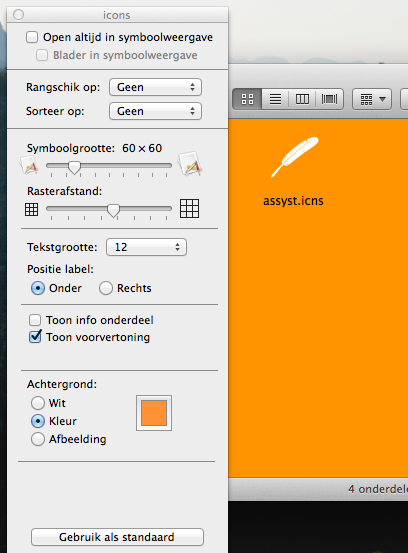
Finder Background Color Setup
Mac Theme could take a while to install the theme, but easist way to do the change finder background color universally.
You can use a color or photo as the background of a Finder window
- Open the window and choose View > As Icons. Pictures and colored backgrounds are visible only when items in a window are viewed as icons.
- Choose View > Show View Options.
- Under Background, select either Color or Picture.
Option Description
Color: Click the color box and select a background color.
Picture: Click Select and choose the picture you want to use.
White: Return the background to normal. - To have every Finder window on your computer use this color or picture as its background, click “Use as Defaults.” To reverse your changes, press the Option key and click “Restore to Defaults.
- Note: The “Use as Defaults” and “Restore to Defaults” buttons do not appear if you’re adjusting icons for the desktop or for the “All My Files” folder. If a picture is large, you may need to resize the window to see the entire picture.
Enable Dark Mode in Apps in mac OS Sierra
Developer Guilherme Rambo has posted a tutorial showing how to enable dark mode in some stock apps on macOS Sierra. https://www.igeeksblog.com/how-to-enable-dark-mode-in-apps-in-macos-sierra/
All the Mac users who are willing to make the most of this highly user-friendly feature would love to get started with it.
Things You Need to Know:
- The process doesn’t work with all apps.
- Using this process, you will be able to apply Dark Mode in only stock apps such as Safari, System Preferences, Finder and Text Edit.
- You will have to apply dark mode individually in each app.
- When you close the app, the dark mode will be disabled.
Requirements:
- Your Mac must be running OS X El Capitan or Later.
- Xcode and Command Line Tools must be installed on your device.
- System Integrity Protection must be turned off on your Mac.
Instruction Steps:
Step #1. First up, you need to download this file ( https://github.com/insidegui/DarkMode/raw/master/Release/DarkMode.zip) on your Mac.
Step #2. Open finder → Click on Go from the top navigation → Click on Go to Folder.
Step #3. Type Path ~/Library/Services.
Step #4. Next up, you will have to extract the “DarkMode.zip” file in ~/Library/Services.
Step #5. Now, you have to open the app in which you wish to apply the dark mode.
Step #6. From the menu bar, you have to click on app’s name like System Preferences → Up next, click on Services → Finally, click on Apply Dark Mode.
That’s all! The dark mode will be applied within a few seconds. Now, enjoy using your device.
CrystalClear Interface (CCI)
This Mac theme is called Crystalclear-interface. offical website is http://www.marsthemes.com/ , now is down due to the progammer feels is very hard to embed code in Mac operating system.
Unfortunately, the latest update only available from Mac OS X 10.6 to 10.8.5. If you want to use Mac old system OS X 10.8.5, you can purchase here: http://www.apple.com/shop/product/D6377Z/A/os-x-mountain-lion. I personally purchase the OS X 10.8.5, and upgrade my Mac to higher memory capacity. The theme did consume a lot memory because it turn It the whole interface turn into dark color backgound and light color text.
We found it very helpful for those working in front of Mac for a long time. So far there is no other software has as much feature as Crystalclear-interface . The best feature for eye floaters sufferers is it turn the Finder (folder) interface to dark background.If you feel the software is useful, please ask llscotts@gmail.com to continue update. The developer may never realize that software can be benificial to us.
NOTE: If you here better software or dark theme, feel free to click the link to contact us: http://eyefloaterscure.net/contact-us/ .
Since the offical website is not available to download and purchase. Please click the buttons below to download.
Crystalclear-interface - Demo
The 5 basic sets of interface components that you can customize through CCI are:
- Window transparency
- The color of windows and some text fields
- The “frame” of various window types
- Miscellaneous items such as scrollbars and the system menubar
- Buttons, tabs, and other interface widgets
In addition, CCI provides several other interface enhancements that you can use if desired:
- Animating the opening and closing of windows
- Using “Single Application Mode” (SAM), which reduces window clutter by keeping only one application active at a time. Use the built-in application switcher (command-Tab) to switch applications.
- Allowing users to move windows by more than just the titlebar.
- Blurring the background for greater usability with very transparent windows.
- A selection of preset themes, making switching among the numerous possible combinations of color, transparency, and window frames a snap.
What’s New
- Adds support for OS X 10.8.5
- Does not support OS X 10.9 Mavericks
- Removes Safari from the list of excluded apps on 10.8 and 10.9
Requirements
- Intel
- OS X 10.6 to 10.8.5
iOS Device Night Mode
Using this IOS 9.3 Night Shift Mode, it can make the eye floaters sufferer’s’ life much easier when using iso devices. Simply follow the video instruction. you can easily to do it every time you facing bright screen such as iPhone, Ipad or ipod.
iOS 9.3’s release represents a fairly significant improvement to the iOS platform. Rather than acting as an evolutionary update that focuses on performance and security enhancements, iOS 9.3 actually introduces a number of new features that take the iOS experience up a gear. One of those features is Night Shift – a feature that shifts the colors of the Retina display to the warmer end of the spectrum based on time and location. But exactly which devices support this new feature?
Those investigating the new inclusions within iOS 9.3 will automatically assume that everything added will be compatible with any iOS device capable of supporting iOS 9. In under normal circumstances that would largely be true, but we have seen Apple introduce functionality in the past that excludes older hardware even though the device is deemed as “compatible” with the firmware. This is one of those instances, with Apple’s new Night Shift feature discriminating against the company’s older, 32-bit CPU-powered devices
- Sixth-generation iPod touch
- iPhone 5s
- iPhone 6
- iPhone 6 Plus
- iPhone 6s
- iPhone 6s Plus
- iPhone SE
- iPad Air
- iPad Air 2
- iPad mini 2
- iPad mini 3
- iPad mini 4
- 12.9-inch iPad Pro
- 9.7-inch iPad Pro
That means if you’re an owner of the iPhone 4s, fifth-generation iPod touch, iPhone 5, or one of Apple’s brightly colored iPhone 5c handsets then you won’t be able to take advantage of Night Shift. Those with the original iPad mini or an iPad 2/3/4 are also excluded due to Apple deeming that the hardware simply isn’t capable of handling the feature whilst maintaining important performance parameters.
Night Shift is definitely one of the more appealing features to be added into iOS 9.3. Certain switched on users have already been experiencing this level of functionality on iOS by using the very popular f.lux app that originally made a name for itself in the jailbreak world. Apple has never officially allowed f.lux to be offered to the mainstream consumer via the App Store, as it alters how the iOS system performs, but has seemingly deemed the functionality good enough to go through the process of implementing it as an official feature of iOS for all the 64-bit devices.